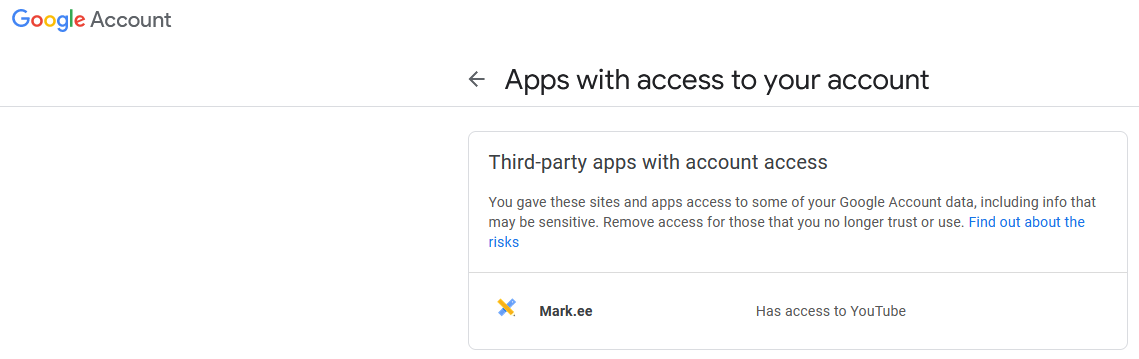Just a few steps to a video
The video displays the most important information for end customers. This includes contact details, address, opening hours and on which social media the company is present.
Markee uses information stored for the respective company in the service cloud and creates the video automatically with the help of standardised templates. If desired, Markee publishes the video on YouTube. Optionally, the video can be added to a defined playlist of a YouTube channel.
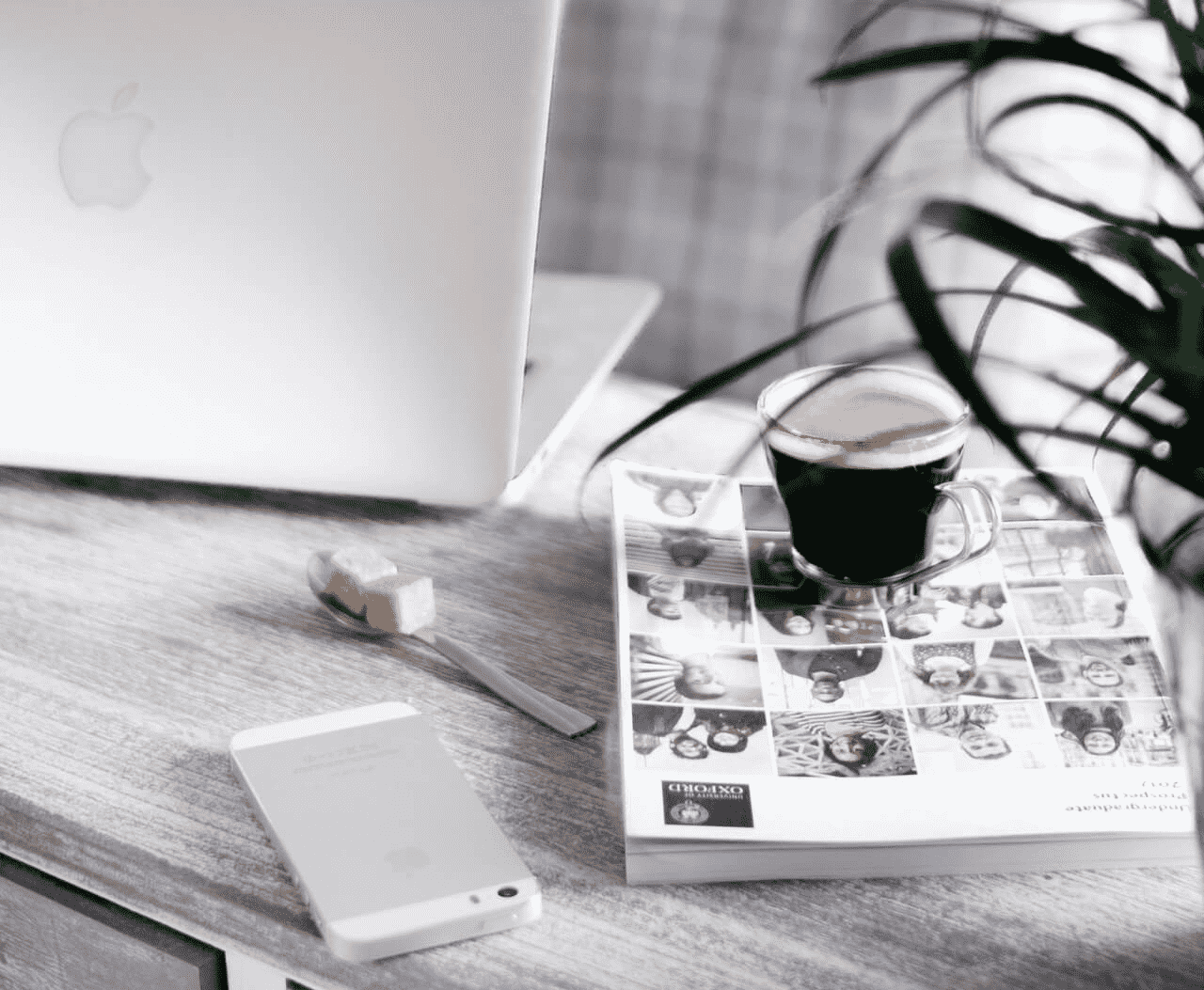
Requirements
Currently, Markee’s video product is based on a template that includes the company name, the location address, the telephone number, the logo, a picture and – if available – a company slogan. Furthermore, there is the possibility to include opening hours, links to social media profiles and to the company’s homepage.
Do you have additional wishes that deviate from the standard template? Then contact us and together we will develop the perfect solution for you.
To publish your company videos on your YouTube channel, a separate authentication is necessary. You can give Markee permission to add videos to your channel or optionally to one of your playlists when you activate the product.
Step by step
1.
Create your company and one or more locations in Markee.
2.
Add the corresponding data such as address, company logo and opening hours.
3.
Book the Markee video licence and decide which optional content you would like to include.
4.
As soon as all the necessary location data is in Markee, the link to the generated video is displayed after approx. 15 minutes.
5.
If you want to make changes to the video later, you can initiate a new generation.
As soon as the video is created, you can upload it to YouTube. Authentication is required for this.
Authentication for the YouTube upload
In order to automatically publish your company videos to your YouTube channel, Markee needs your explicit permission. Only after you give Markee this permission will the service cloud upload videos to your YouTube channel and, if you wish, add them to a playlist that you define.
mark.ee ‘s use and transfer to any other app of information received from Google APIs will adhere to Google API Services User Data Policy, including the Limited Use requirements.
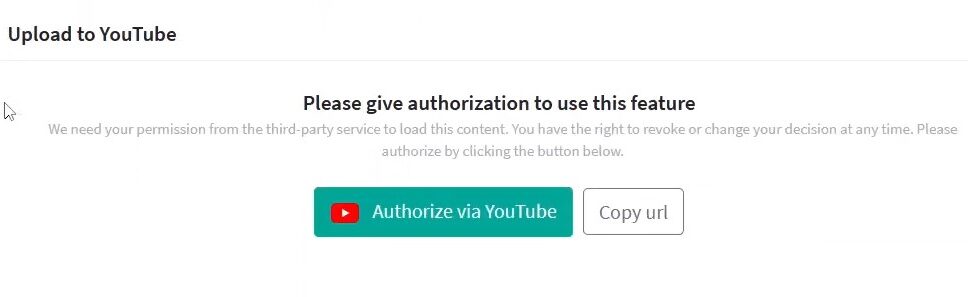
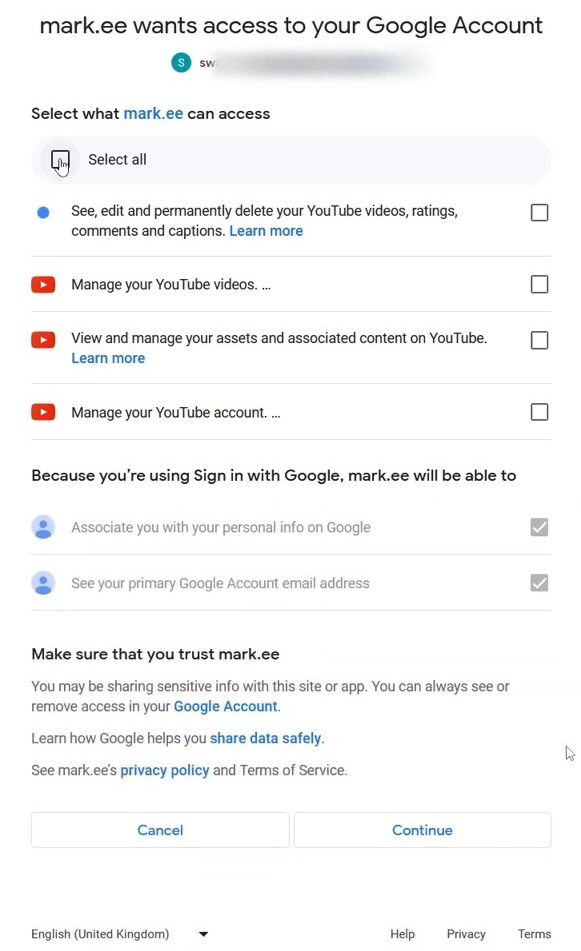
After you have clicked the “Authorize via YouTube” button and logged in to your Google Account, a new window opens in which you can grant Markee access rights to your YouTube channel. Here you will see an overview of the rights you grant Markee. For videos, it is access to your YouTube channel.
Please tick all the requested access rights.
Once you have granted permission, you will be redirected to a confirmation page. The process is now complete.
If you have any questions or problems with the authentication, please contact our Markee Support.
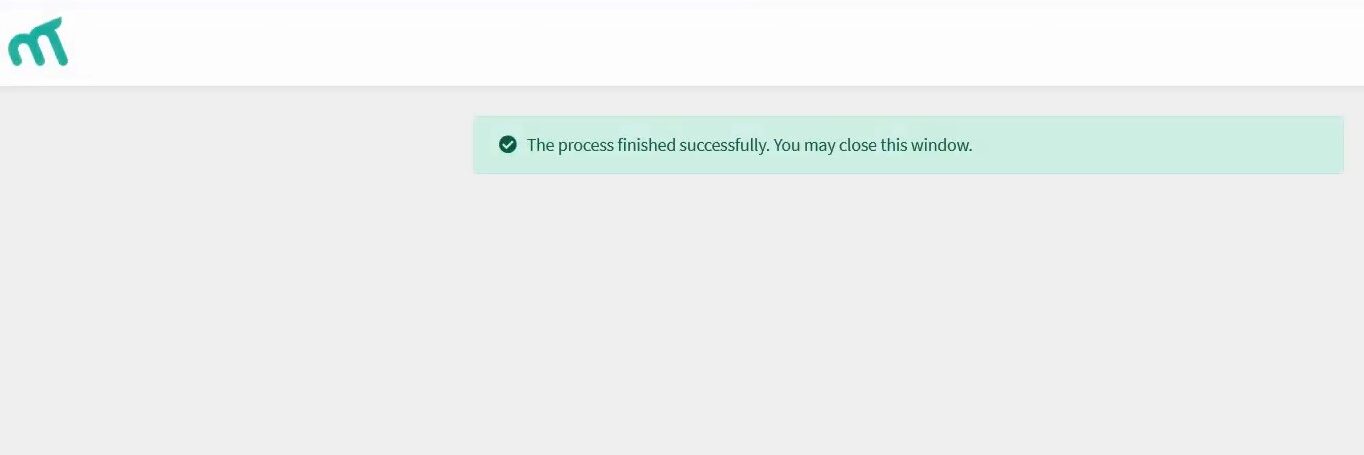
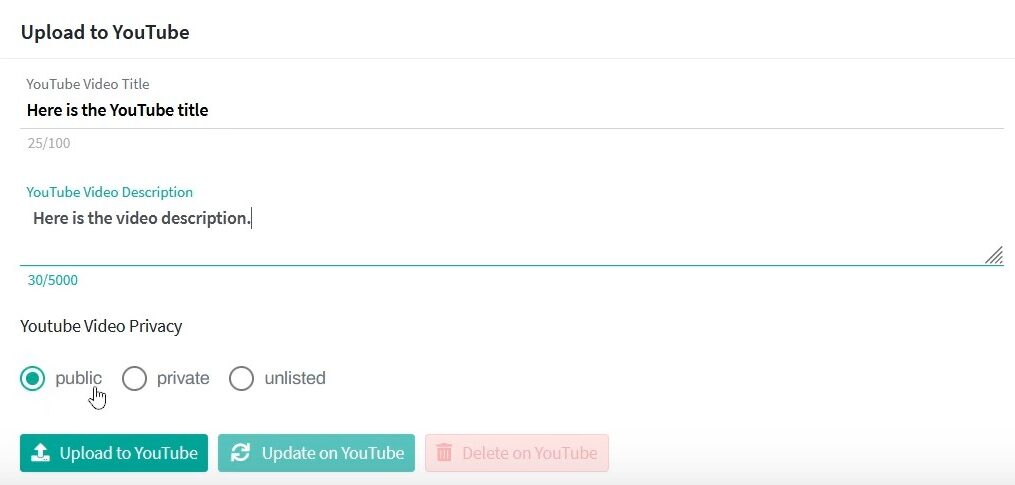
After giving the authorization you are able to define the YouTube title, the YouTube description and the YouTube privacy status (public is the default value). After adding these information you are able to upload the video to the authorized YouTube channel or playlist. If the video is uploaded, you can update the YouTube title and the YouTube description by using the “Update on YouTube” button or you can delete the video by using the “Delete on YouTube” button.
Revocation of authentication
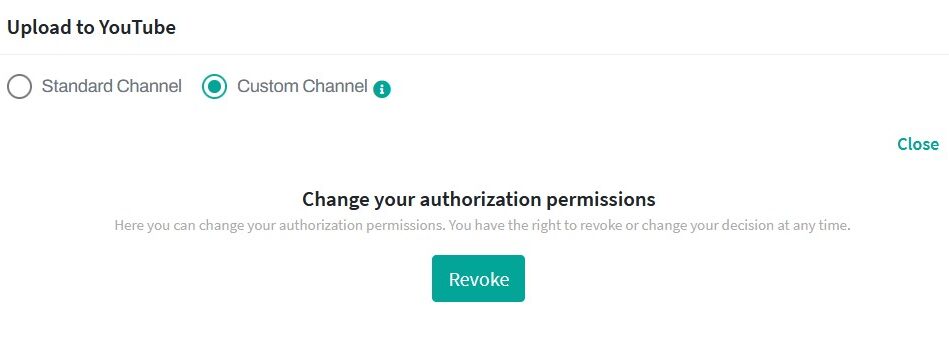
You can revoke your permission for Markee to access your YouTube channel at any time. You can do this directly in Markee.
On the other hand, you can also revoke the authorisation via the settings of your Google account.
(Manage Google Account > Data and Privacy > Data from apps and services you use > Third-party apps with account access).