Secure handling of GBP
Markee gives you the opportunity to manage Google Business Profiles the easy way
A Google Business Profile is a public profile that businesses can use to manage their online presence and improve their visibility in Google search results and Google Maps. It includes basic information about the business, such as the business name, address, phone number and hours of operation. Businesses can also add photos, get reviews and content to personalise their profile and give potential customers more information about their business.
By maintaining a Google Business profile, businesses can ensure that their information on Google is accurate and up-to-date. This can help the business appear more prominently in Google search results and encourage customers to contact or visit the business.
The handling of GBP via Markee not only ensures that all company data is gapless and up-to-date, but also ensures that the data is protected against unauthorised overwriting.

REQUIREMENTS
In order to utilise all the benefits of Google Business Profile (GBP) via Markee you need the GBP product of Markee and the corresponding license at workspace level.
Apart from that access to a Google business account is mandatory.
Once the link between Markee and the GBP profile has been established, the Service Cloud automatically synchronises its stored company data.
Synchronised data
Name
Category
Address
Service areas
Website
Phone
Opening hours
Images
Social posts
Reviews
Content lists
Step by step
1.
Make sure that a GBP licence is defined for your workspace. Book the appropriate product for your location.
2.
Authorize and connect a Google Business account to your location in Markee, so that Markee has the authorisation to synchronise data.
3.
After authorization is given, Markee will start to create the location in Google. Using the current Markee data it tries to match an existing business in Google by connecting or claiming or Markee creates a new one.
4.
After the GBP was created a verification is needed for syncing data with Google.
There are two types:
Automated and manual verification.
Connection
Enables synchronisation
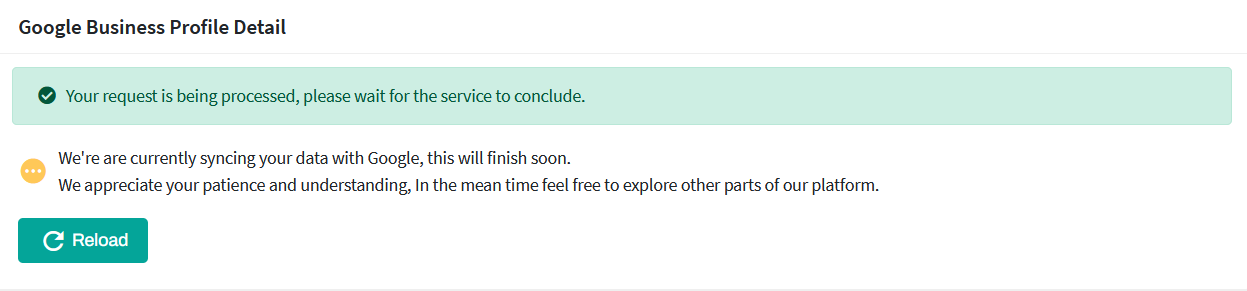
Subscription booking
As soon as you have booked a Google Business Profile subscription in Markee, you will see the processing status.
Duplicate handling
Markee tries to match any existing business in Google. If there is no match, a new location will be created automatically.
If there is any match a duplicate list will appear and the user can decide which action will take:
- Claim an unclaimed profile
- Connect profile
- Request Access to a claimed profile
- Create a new profile
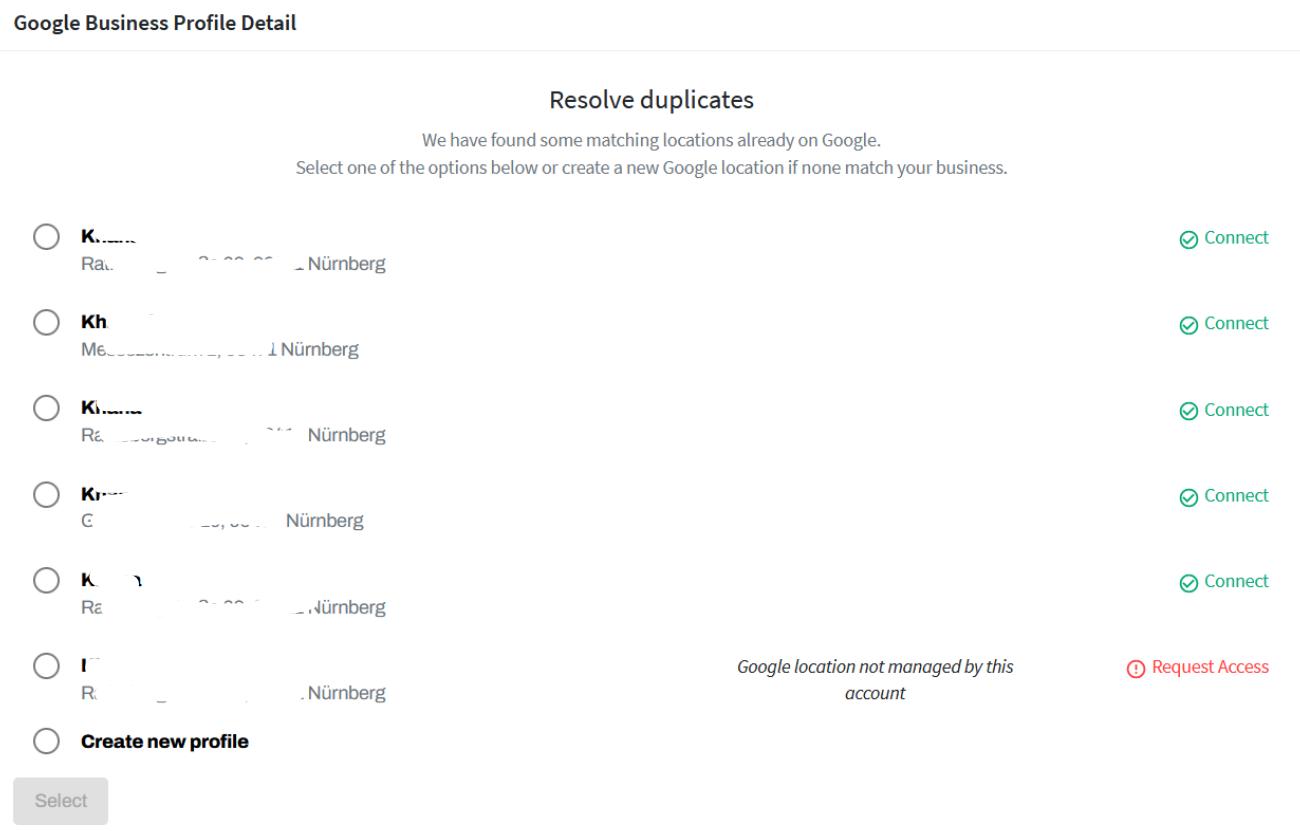
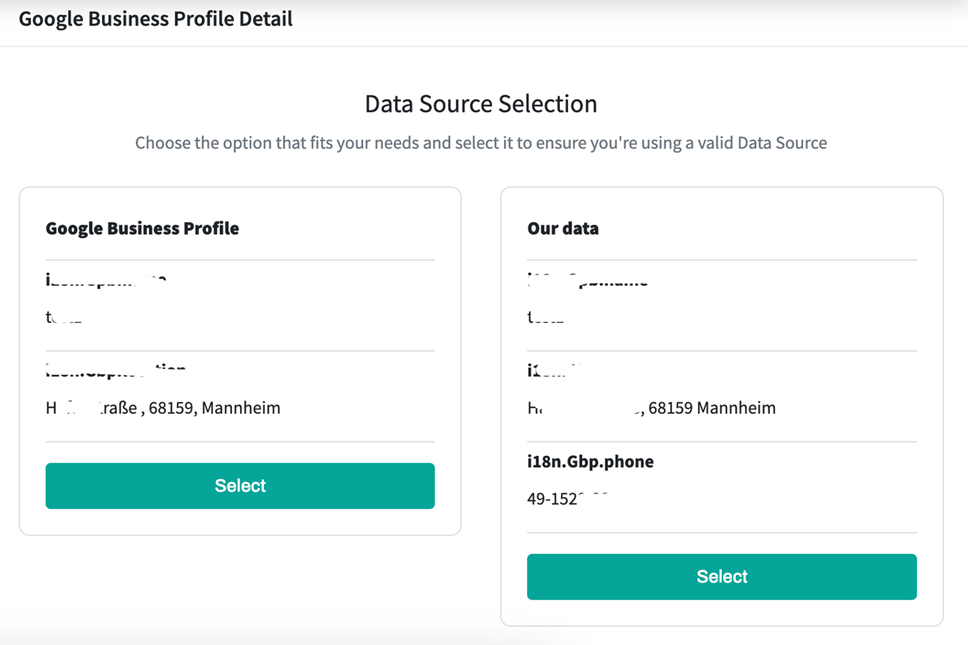
Claiming
If you are connecting or claiming a GBP after selecting it you will have the option to decide which data will take precedence. You may choose between Google and Markee one will override the other.
Request access
When requesting access to GBP you will be directed to Google.
To request access to a claimed profile the user can click the “Request Access” button or can copy the URL. This leads the user to a Google modal.
After you gain access you can Reset, this will refresh the duplicate list and if the access was given to the same account you now will be able to connect the GBP.
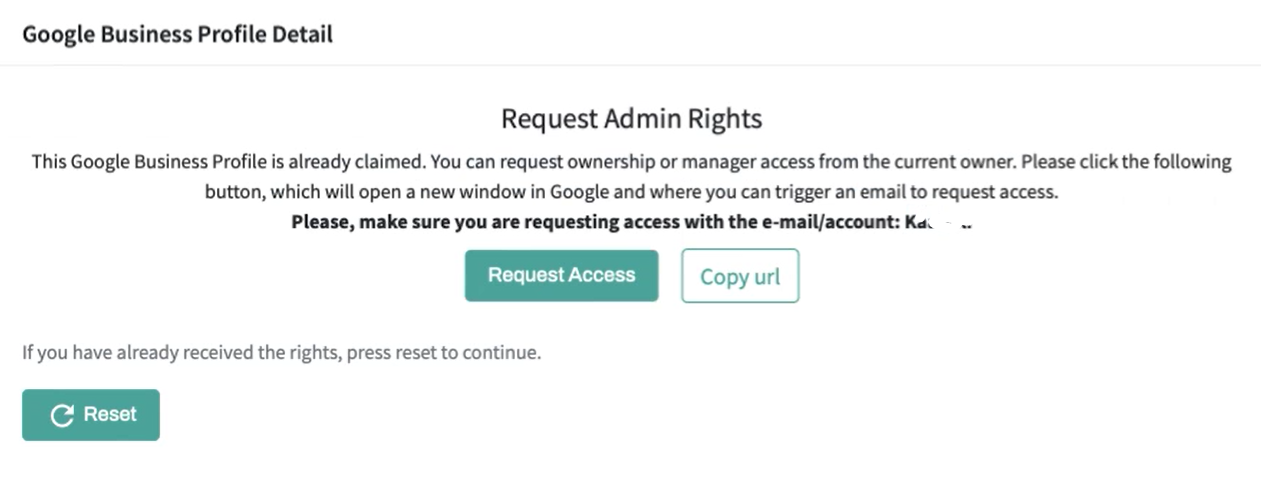
Authorization
Grant access
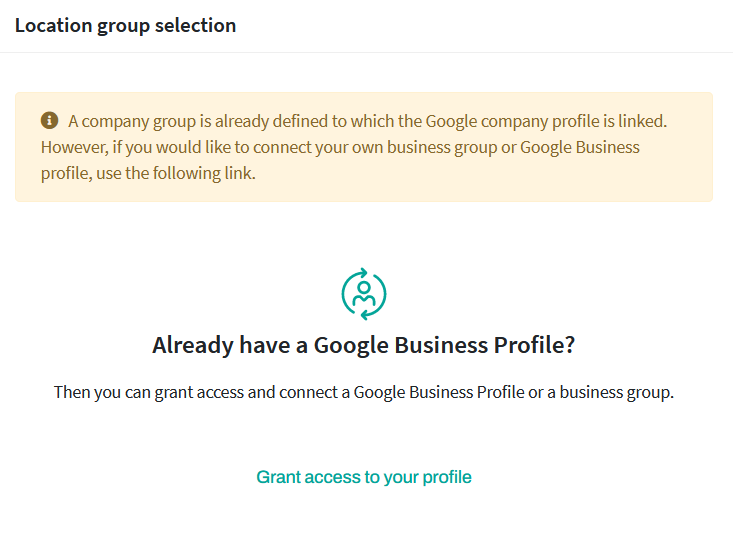
If you already have a GBP you can click the Grant access to your profile link, it will take you to the Google oAuth.
This screen will take you to a Google page where you need to provide your Google account credentials and authorize Markee to create and sync data with Google.
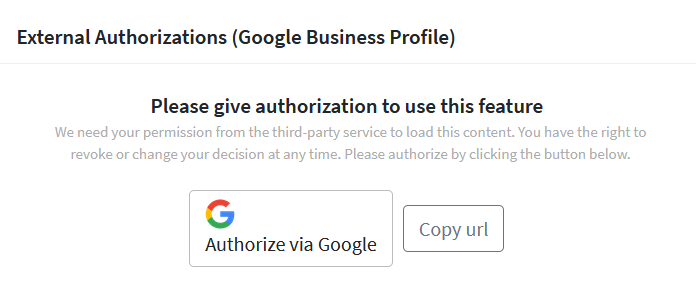
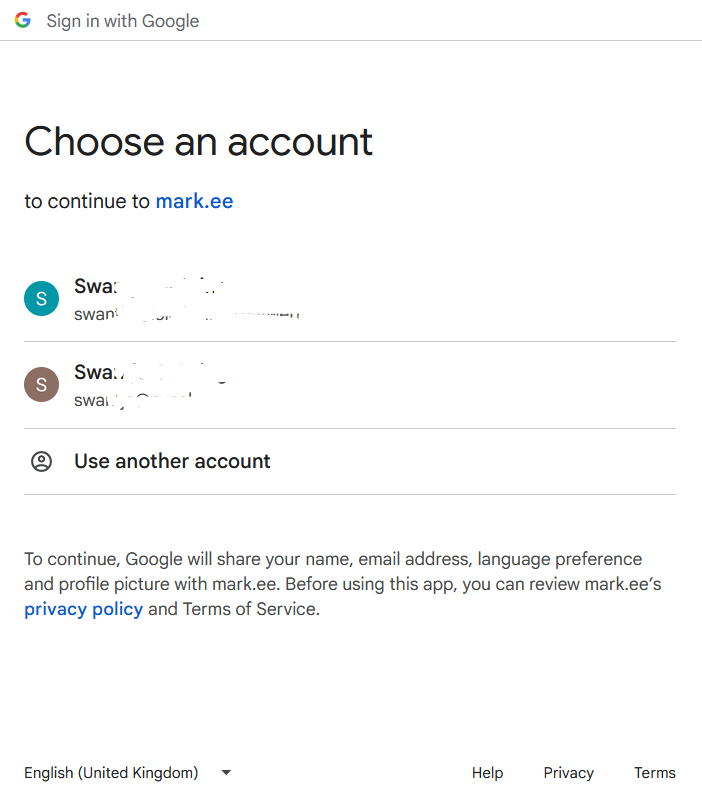
After access has been given you see a success message:
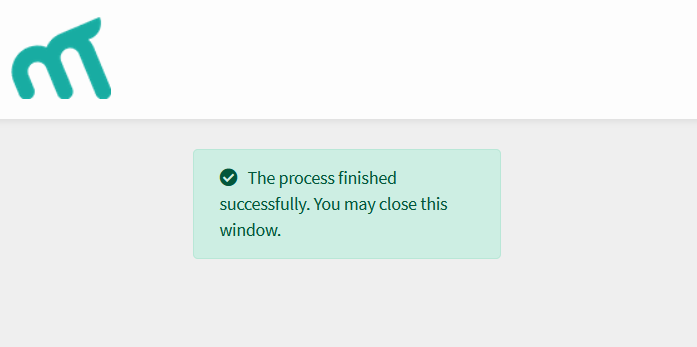
Verification
Steps for manual process
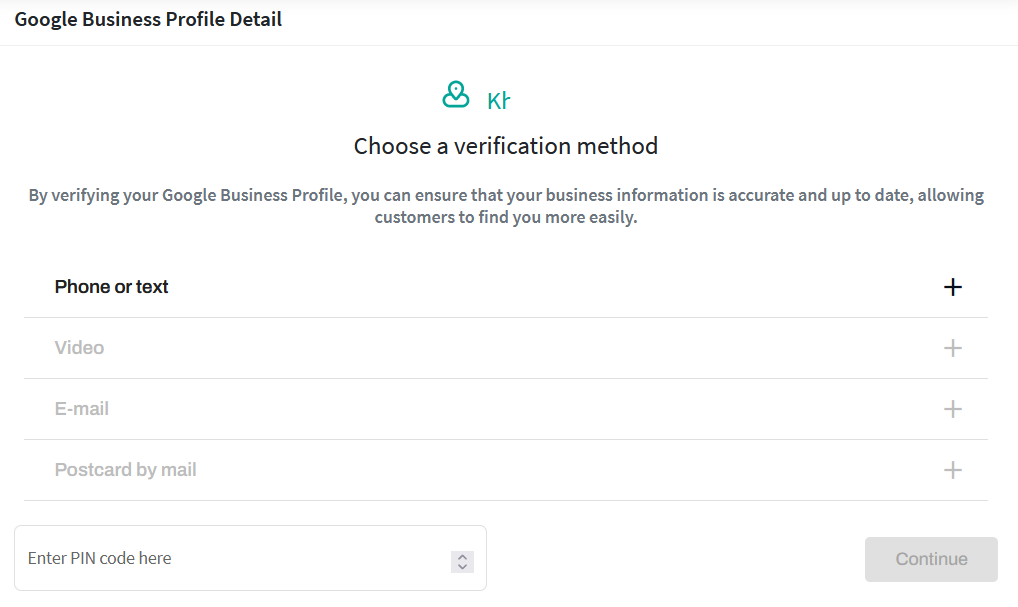
This screen is displayed to the user for manual verification. The user can choose one or multiple of the following verification options to verify their Google Business profile:
- Phone or text
- Postcard
- Video
What is available depends what Google is offering for verification. If video verification is available it will take place directly in Google.
After a pin code has been requested for verification, this screen indicates the waiting mode. The numerical code can be entered in the screen.
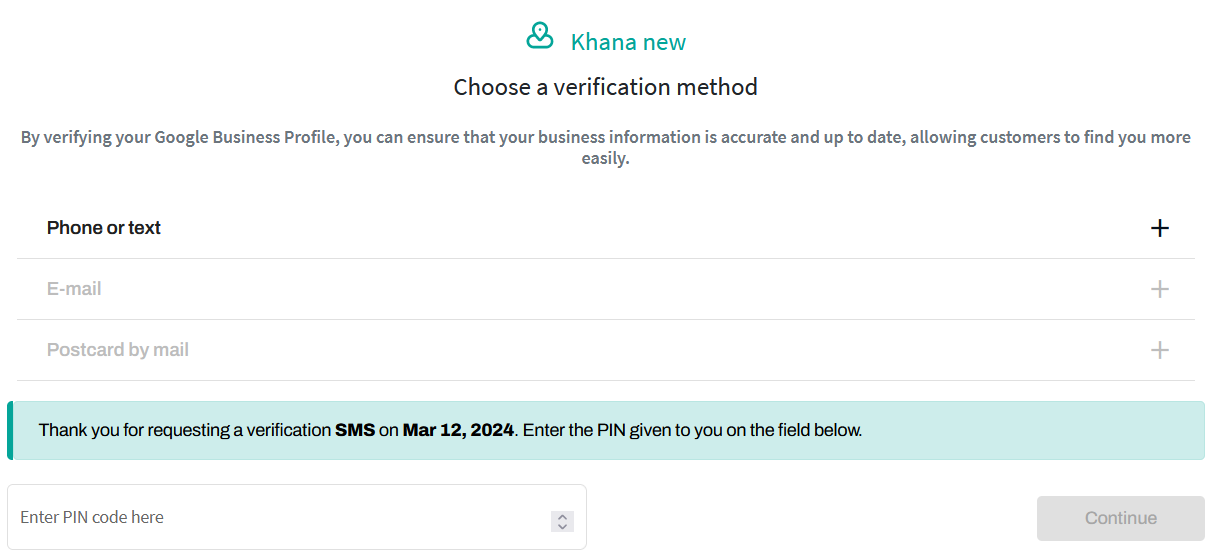
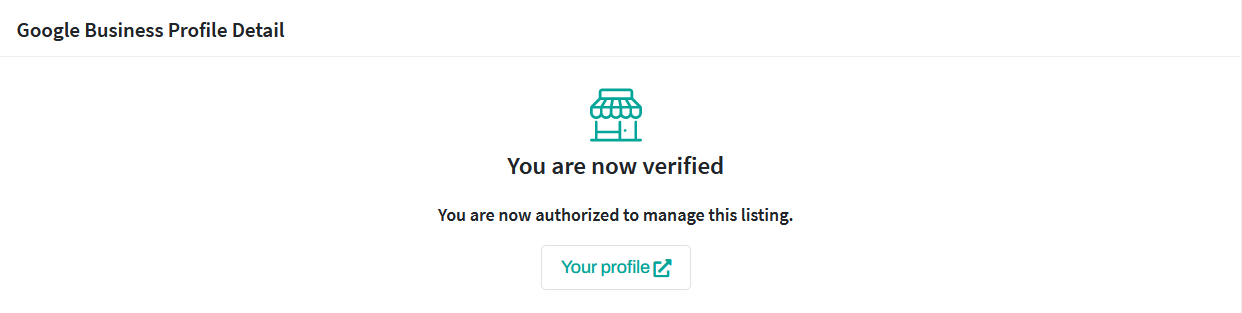
The verified status with a link to the Google Business Profile is displayed.
After verification is completed Markee is ready to sync data.